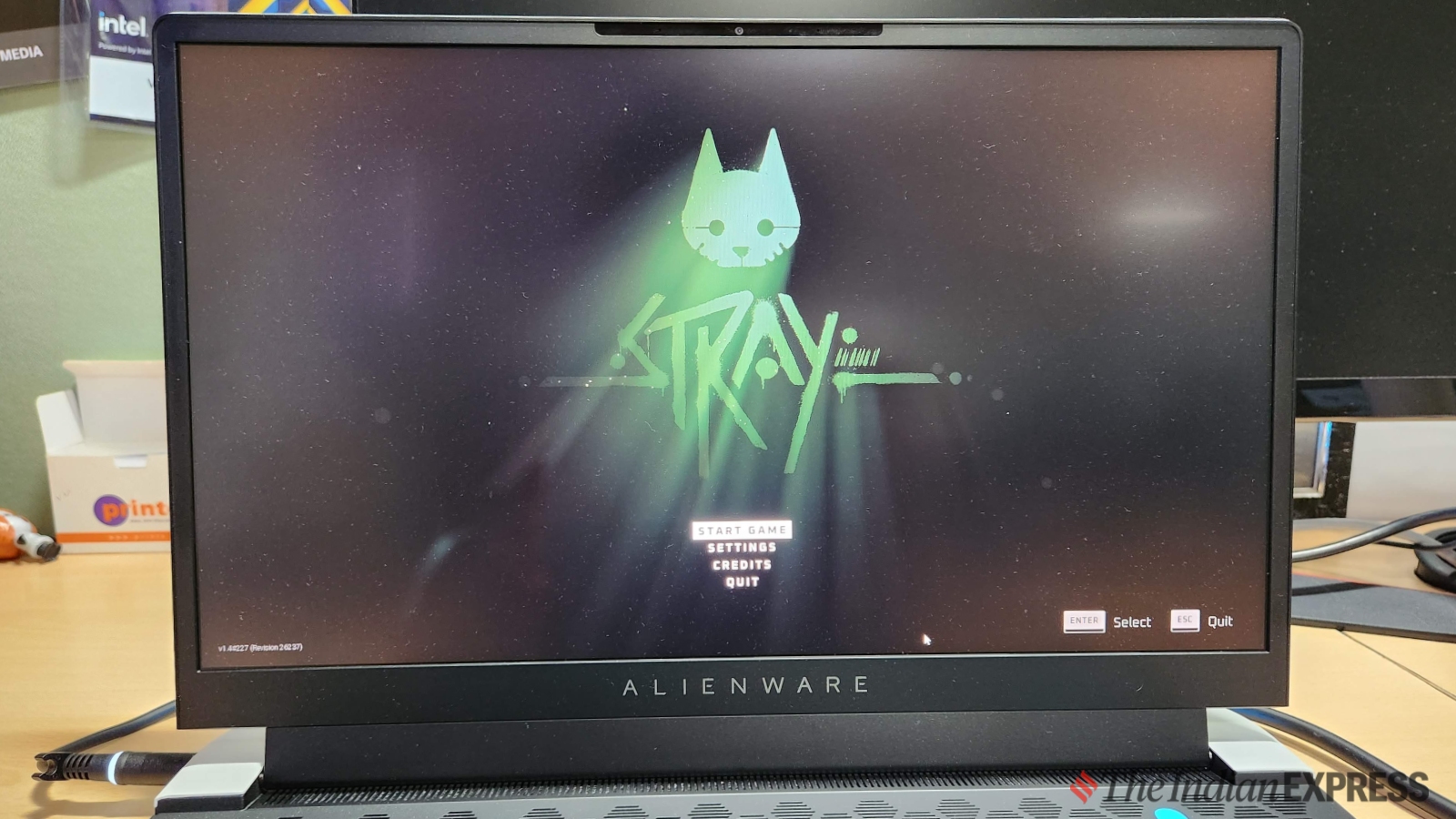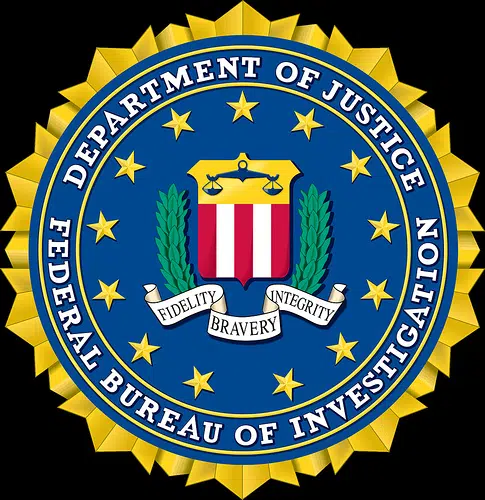Gaming laptops are known for their powerful graphics capabilities and high refresh rates. With many modern models offering refresh rates of at least 120Hz, players can enjoy smoother in-game visuals that enhance the overall gaming experience. However, some gaming laptops may adjust the refresh rate to save power. To get the most out of your gaming laptop, it’s important to know how to select the right refresh rate.
If you’re running Windows 11 on a gaming laptop, changing the refresh rate is a simple process. Right-click on the home screen and select ‘Display settings.’ From there, you can access the advanced display options and choose a refresh rate from the drop-down menu. Selecting a higher refresh rate, such as 144Hz, can provide a smoother gaming experience. After making your selection, the screen may briefly go black before confirming the changes.
Alternatively, you can adjust the refresh rate on your Windows laptop by accessing the ‘Display adapter properties for display 1’ from the display settings menu. From there, selecting the monitor option allows you to choose from a range of refresh rate options. This method provides more control over the display settings and is ideal for fine-tuning your gaming experience.
In summary, adjusting the refresh rate on a gaming laptop running Windows 11 is easy and straightforward. Whether you prefer a simple process or more detailed control over your display settings, there’s an option available to suit your needs.